Description
Resolution for Solving the QR Code Issue
If you had followed the instruction to connect this cable to your iPhone, iPad, or iPod to your compatible TV, Monitor, Projector or other displays, but only shows a QR Code on the screen, you could follow the resolution below to solve this issue:
Step1: Keep your iPhone, iPad or iPod plugging with this cable and the HDMI-equipped display, and then use your iPhone, iPad or iPod to scan the QR Code which will lead you to App Store to download an app named DrongCast (this app is for updating the firmware and makes the cable compatible with your iPhone, iPad or iPod).
Step2: Open the App DrongCast, you could find different versions on its interface, you should choose the one which contains the same string of characters as the code. For example, if you see a string of characters like S500F2A1LG009V012T under the code on the screen, then you should find out a version named S500F2A1LG009V012T to download;
Step3: Click “Update”, and then it will turn to an updating processing. When the update is completed, you could see “100% – congratulations, update successfully”;
Step4: Reboot the display and reconnect the cable, and then the screen of your iPhone, iPad or iPod will be casted to the display.
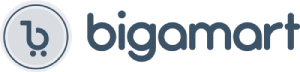
![[Apple MFi Certified] Basevs Lightning to HDMI Cable, 1080P Digital AV Cable for TV Projector Monitor Compatible with iPhone 13 12 11 SE XS XR X 8 7 6s 6 5s 5c 5, iPad and iPod, Plug and Play](https://m.media-amazon.com/images/I/611o6gqBcIL._SL1500_.jpg)





